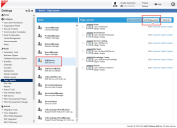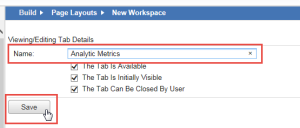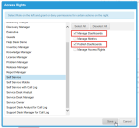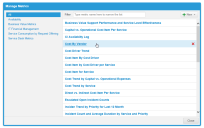Service Manager
Adding Analytic Metrics to New Roles
•Adding the Analytic Metrics Workspace to a Role
•Assigning Access Rights to a Role
•Assigning Role Access to Individual Metrics
•Adding Dashboards and Charts to the Workspace
Only administrators can access the Analytic Metrics workspace by default. If you have other roles that need to access the Analytic Metrics workspace, you must add an Analytic Metrics workspace, and then assign access rights to that role.
In the following example, an Analytic Metrics workspace is configured for the Self Service role.
Adding the Analytic Metrics Workspace to a Role
1.From the Configuration Console, click Build > Page Layouts to display the Page Layouts workspace.
2.Select the role to add to the Analytic Metrics workspace.
3.From the toolbar, click Add Page Layout.
4.Select the Analytic Metrics workspace. The application opens the New Workspace workspace.
5.Enter Analytic Metrics in the Name field.
6.Check options if needed.
7.Click Save.
Assigning Access Rights to a Role
1.Log into the Service Desk.
2.Open the Analytic Metrics workspace.
3.Click Settings and choose Access Rights.
4.Highlight the role to add Analytic Metrics to.
5.Check Manage Dashboards and Publish Dashboards.
6.Click Save.
Assigning Role Access to Individual Metrics
1.Log into the Service Desk.
2.Open the Analytic Metrics workspace.
3.Click Settings and choose Manage Metrics. The application displays the Manage Metrics dialog box.
4.From the list, click the first metric to view in the Analytic Metrics workspace.
Manage Metrics Dialog Box
The application displays the Edit Metric dialog box.
Edit Metric Dialog Box
5.Click the Access Rights tab.
6.From the Roles list, move the role to add Analytic Metrics to the Accessible for list. You can drag and drop the role or select the role and click the right arrow key.
7.Repeat this action for each of the metrics to view in the Analytic Metrics workspace.
8.Click Save.
Adding Dashboards and Charts to the Workspace
1.Log in to the application using the role with which you added the Analytic Metrics workspace.
2.Open the Analytic Metrics workspace. At this point, the workspace is empty.
3.Create your first dashboard. See Creating a Dashboard.
4.Add a metrics chart to the dashboard. See Adding Charts to a Dashboard.
5.Add more dashboards and metrics as needed.
Was this article useful?
Copyright © 2020, Ivanti. All rights reserved.